Mobile & Online Banking
Take us with you wherever, whenever.
Money that moves.
Online banking means Fortera is here for you 24/7/365. Wherever you are, Fortera’s Mobile and Online banking tools can help you budget, manage your cards, set text alerts, pay bills, or just plain check your balance. Because sometimes, that quick reassurance is all you need. You keep going. We won’t miss a beat.
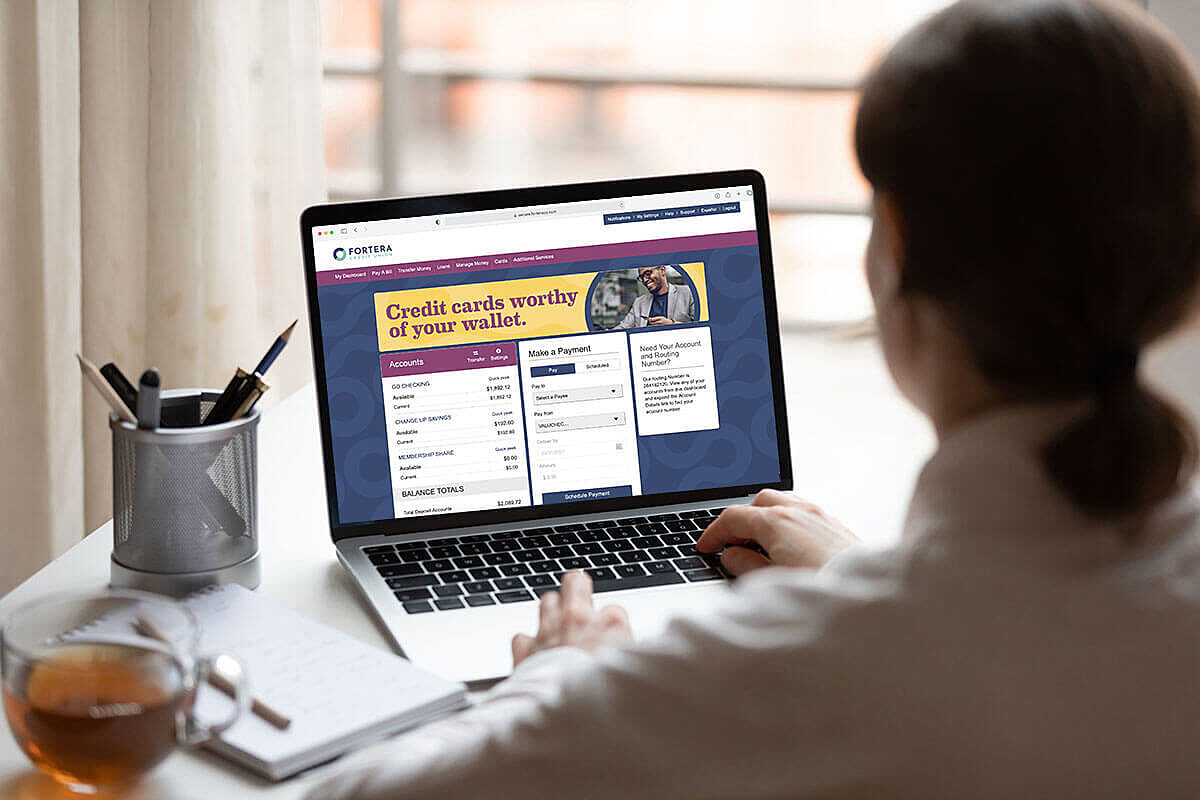
Online & Mobile Banking Benefits
Get the apps.
- Fortera Mobile App
- Fortera Video Chat App
- Fortera Cards App

Mobile Check Deposit in Fortera Mobile Banking
Money Management In Fortera Mobile Banking
Fingerprint and Face I.D. in Fortera Mobile Banking
Transferring Money in Fortera Mobile Banking



Make a payment
Need to make a payment on a Fortera loan or credit card using a different bank account? No worries, we've got you covered. Use our Make A Payment tool to complete fast, easy, and secure transactions while you're here. Yeah, we're a little jealous of your relationship with another FI but we will play it cool.
Zelle®
Send, request, or split money with those you trust within minutes while using Online or Mobile Banking. All you need to get started is a U.S. registered phone number or email address.
In Online Banking: Hover over the Transfer Money tab and select Move Money With Zelle® to begin.
In Mobile Banking: Log in to your Mobile Banking App and select More and then select Move Money with Zelle®.
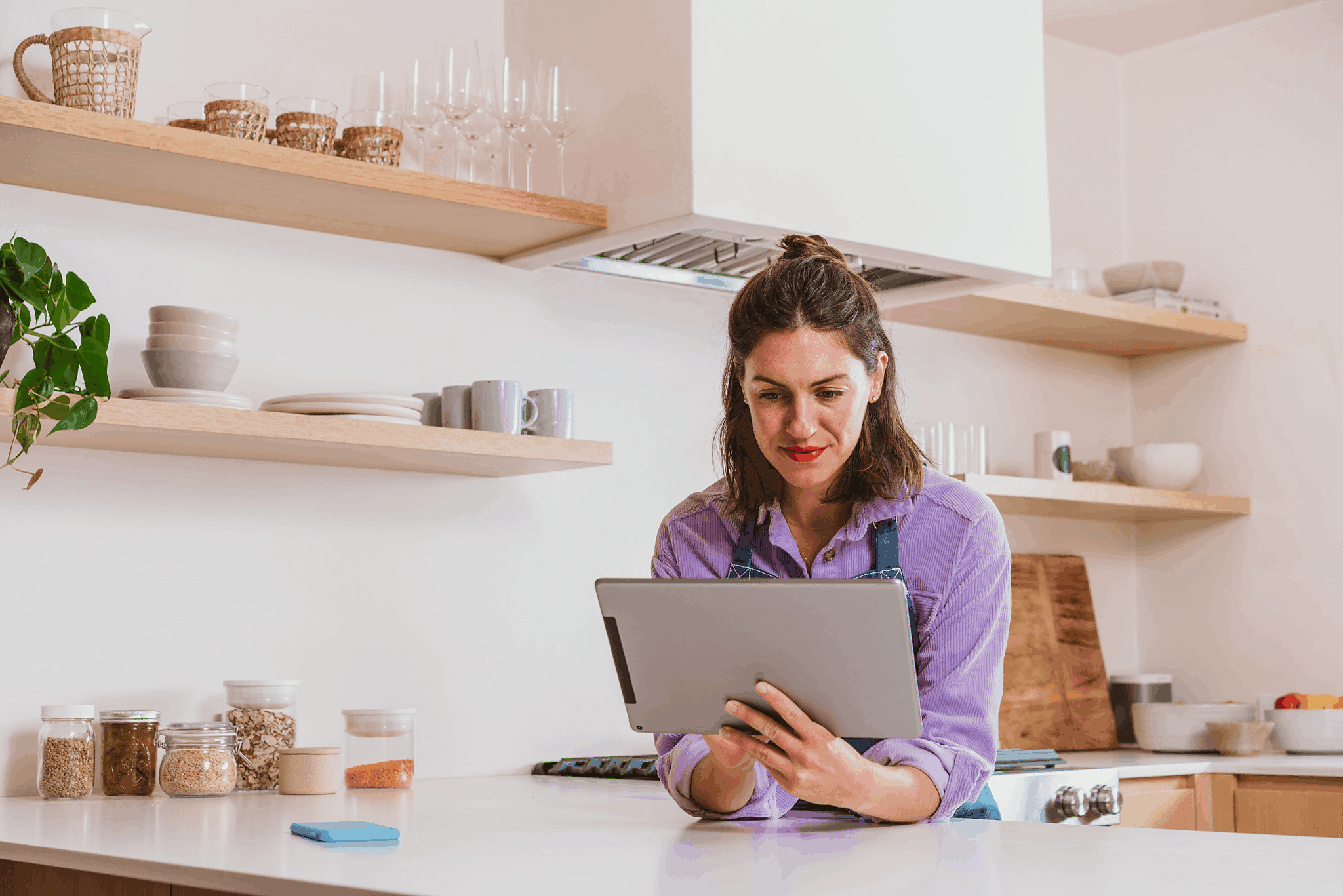
Need a hand?
Tag us in. Whether you are on your couch or halfway around the world, use Fortera Video Chat to get quick answers from a friendly face.
Is Online and Mobile Banking secure?
Yes, our Online and Mobile Banking platforms are very secure. We believe in offering layers of protection against various types of online attacks. We use multi-factor authentication (MFA) for user logins, time-based lockout, blacklisting of known bad IP addresses, and a cloud-based Web Application Firewall (WAF) just to name a few. If you are ever concerned about your account security, please let us know. Text or call us at 931.431.6800 or email us with your questions at info@forteracu.com.
How do I log in to Online Banking?
On your desktop, simply click the Log In button in the upper right-hand corner of your screen.
On mobile, simply select the three lines in a circle (we call this a hamburger 🍔 menu, because, well, it kind of looks like a hamburger), and in the drop-down menu, click the Log In button.
You can also download our Fortera Mobile App in the App Store or Google Play for easy money management and access to mobile check deposits.
How do I set up my Online Banking Account?
Click the Login button on the homepage, hit Create Account, and fill out your information. Create your username and password, be sure to check the Terms and Conditions box, and click Complete Sign Up to wrap up and get going.
Something looks incorrect in my Online/Mobile Banking Account. What should I do?
Oh no! If something looks incorrect, please message us in your Online Banking or Mobile Banking Account. If you message us while logged into your account, you are using a secure portal so your account numbers and transactions remain secure and private. Let us know what looks incorrect and we will happily help you resolve it.
What is SavvyMoney?
SavvyMoney is our Online and Mobile Banking Credit Score and Reporting tool. Log in to your Online or Mobile Banking account and select "Credit Score" under the Additional Services tab in Online Banking or the More tab in Mobile Banking. Once you go through the quick steps to set up SavvyMoney, you will be able to see your daily updated credit score. Don't worry, SavvyMoney only uses soft pulls so your credit score will not be impacted.
You will also find offers and educational resources tailored to you if you click the See Full Report button.
Log in to Online Banking to see your credit score and report now.
Is SavvyMoney free?
Yes! Using SavvyMoney in Online or Mobile Banking is completely free. No hidden fees or extra costs because that's not cool.
Will using SavvyMoney hurt my credit score?
Absolutely not. Because SavvyMoney uses only soft pulls to see your credit score, it will not hurt your score, even if you check it every single day.
Can I set up my bills to pay automatically in Online/Mobile Banking?
The answer is yes! When you set your bills to auto-pay, you set yourself free and worry less about missed payments. Automatic or recurring payments you establish using your Bill Pay Tool are auto-withdrawn from your account and zapped over to your designated third party.
What is the Money Management Tool in Online and Mobile Banking?
The Money Management Tool is our way of helping you take control of your money no matter where you are in the world. Use it to create budgets, categorize and track spending, learn about money management best practices, and set goals you can start shattering.
If you have questions about how to use it, text us or call us at 931.431.6800 or chat with us in Online Banking and we can show you how to get started.
How do I enable transaction alerts
Fortera provides members with several options for enabling transaction alerts.
From within Online Banking
- Once you have logged into your account, click the Notifications link the page header.
- From the pop-up window that opens, click the Settings link at the bottom.
- On the Settings page, enable the types of alerts you wish to receive.
From within the Mobile Banking App
- Once you have logged into your account, select the More link in the footer.
- Click on the settings icon (looks like a gear) at the top of the More page.
- Select Push Notifications.
- From the Push Notifications page you can enable the type of alerts you wish to receive.
From within the Cards App
- Once you have logged into your account, click the menu icon in the upper left corner.
- Click Notification Settings.
- From the Notification Settings page, select the card you wish to get alerts on and then click the Alerts tab.
- From within the Alerts tab, you can select which type of transaction alerts you wish to receive.